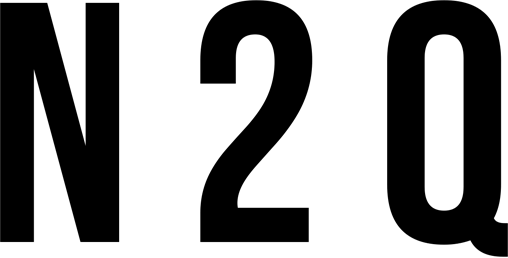In recent years, more and more businesses have turned to interior rendering to help visualize their ideas. Keyshot is a rendering software that allows users to create high-quality renderings of any space, from small offices to entire buildings. In this blog post, we will introduce keyshot and discuss some of its key features. After reading this post, you will be able to see why keyshot is such a powerful tool for interior designers and business owners.
What is Keyshot Interior Rendering?
Keyshot Interior Rendering is a software that allows users to create high-quality 3D renderings of interior spaces. With Keyshot, you can create realistic renderings of your home or office without having to leave your computer. You can even add interactive features, such as moving around furniture and fixtures, to make the experience more realistic.
Keyshot is also great for creating concept renders or marketing materials. By creating a series of renders in different angles and lighting conditions, you can get a comprehensive view of how your space will look in different scenarios. You can also use Keyshot to determine the feasibility of designing certain spaces, or to see how particular renovations might affect the overall appearance of your home.

Overall, Keyshot is an excellent tool for anyone wishing to create high-quality interior renderings. Its simple interface and wide range of options make it ideal for both professional and amateur designers alike.
If you’re interested in learning more about Keyshot Interior Rendering, or in creating your own renderings using this software, be sure to check out the official website.
How Keyshot Interior Rendering Works?
Keyshot interior rendering is a popular 3D rendering software that can create high-quality renderings of indoor spaces. The software uses ray tracing to simulate the way light interacts with objects in the scene, allowing it to produce realistic images.
To use keyshot interior rendering, you first need to create a model of your space. This can be done using any 3D modeling program, such as Maya or 3DS Max. Once you have your model ready, you can start creating your scene.
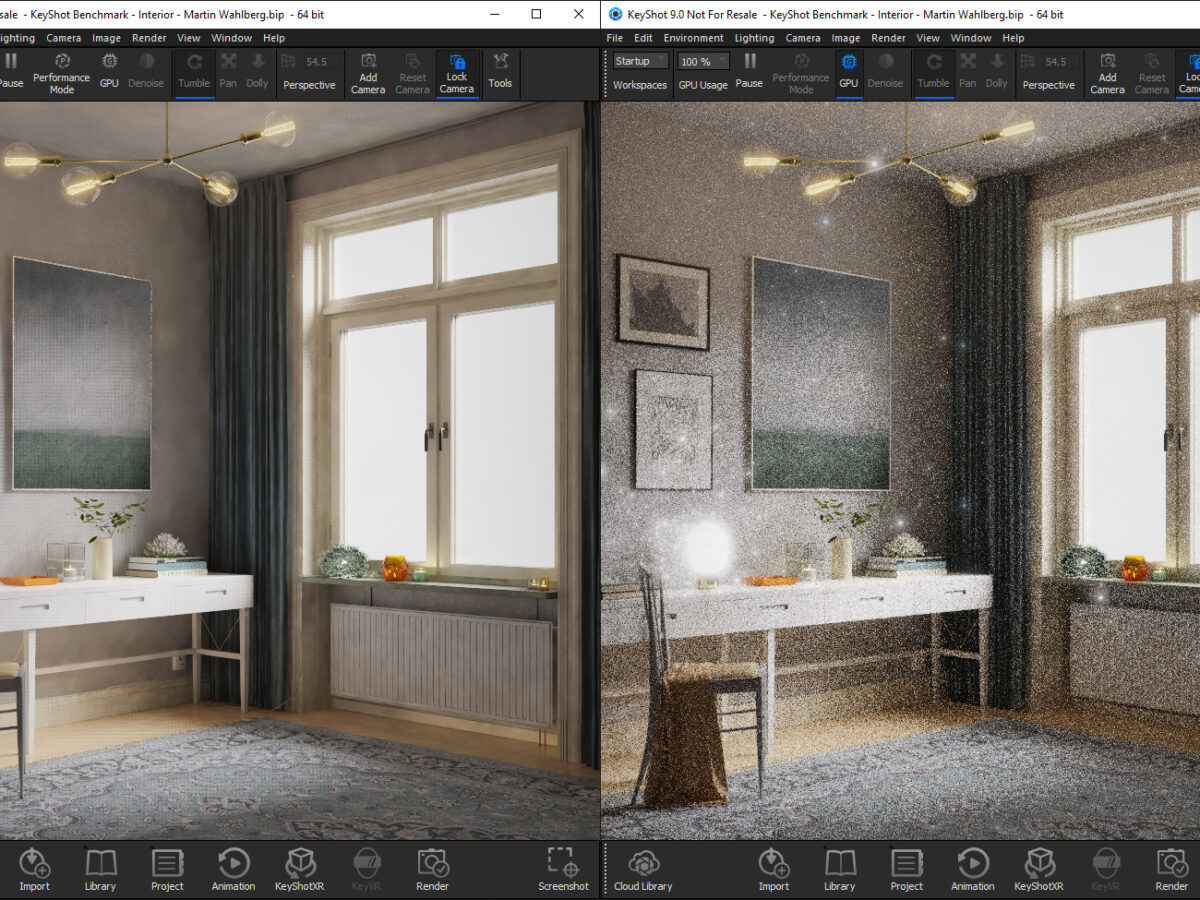
First, you will need to set up your lights and materials. Keyshot uses a Lambertian reflectance lighting model, which means that all surfaces in the scene receive the same amount of light. You can set up your lights using either direct or indirect light sources. Direct light sources are those that come from a single point in space, while indirect light sources are those that spread out from a source over an area. You can also set up materials using solids, plastic materials, or textures.
Next, you will need to add objects into your scene. These objects can be anything from furniture to walls to floors. You will also need to add textures and materials to these objects if necessary. Finally, you will need to setup your camera parameters for keyshot interior rendering.
Benefits of Using Keyshot Interior Rendering
The benefits of using Keyshot Interior Rendering are vast. A rendered image can be used for a variety of purposes, such as marketing or product presentations. It can also be used to create 3D models of spaces so that architects and designers can visualize how a space would look before it is built.
Another benefit of using Keyshot Interior Rendering is that it can help you save time. Since the software renders images quickly, you will not have to wait long periods of time for a result. This is particularly helpful if you are working on a large project and need to produce multiple images, each of which can then be edited accordingly.

How to Use Keyshot Interior Rendering?
Keyshot is an excellent tool for interior rendering. It makes creating detailed 3D renderings of spaces easy and fun. Here are a few tips for using Keyshot to create stunning renderings of your interior spaces:
- Setup your scene. First, create a scene in Keyshot by selecting File > New Scene. This will open up the New Scene dialog box. In this dialog box, you’ll need to set some general settings such as the file size and resolution. Next, add objects and materials to your scene. You can use any objects or materials you want, but make sure they’re correctly positioned and oriented in the scene so that they’ll look good when rendered. Finally, adjust the lighting if necessary.
- Add lights and shadows. Next, add light sources by selecting Lights from the Navigation Bar on the left side of the window, or by clicking on the light bulb icon beside the Directional Light in your scene. To add shadows, select Shadows from the same menu or click on the black triangle next to the Solid Shadow object in your scene. To adjust their properties, double-click on each light or shadow object to open its Properties dialogue box. You can change their color and intensity, as well as their position and orientation in space.
- Adjust materials and textures. Next, adjust materials by clicking on Material in either of the menus at the top of the window (Material or Textures). You can then drag and drop different materials.

Conclusion
If you’re looking to improve the look and feel of your interior renderings, then keyshot might be the technique for you. With its ability to capture 3D objects in real time, keyshot can create stunning renderings that accurately reflect how a room will look when finished. Not only does this allow you to get a realistic idea of how your project will turn out, but it can also help speed up the design process by allowing you to see how different modifications will affect the final product.