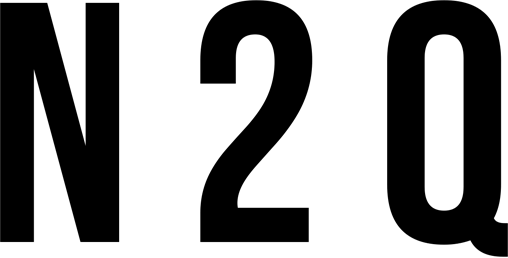Arnold is a powerful 3D rendering engine that can create photorealistic images. It’s used by some of the biggest names in the industry, and it’s become a go-to tool for many 3D artists. Arnold Materials is a new add-on for Arnold that makes it easier to create and manage materials. With Arnold Materials, you can quickly create and edit materials, and see how they look in real-time. If you’re looking for a way to improve your 3D renders, then Arnold Materials is definitely worth checking out.
What is Arnold?
Arnold is a high-performance Monte Carlo ray tracing renderer built for the demands of feature-length animation and visual effects production. It was originally developed by Sony Pictures Imageworks and is now owned by Autodesk.
Arnold is an unbiased, physically based renderer that makes it easy to create photorealistic images. Its simple interface means that you can get started very quickly, without having to worry about complex settings. Arnold’s path tracing algorithm is very efficient, making it possible to render very large scenes with ease.
Arnold is also very fast, making it possible to render animations and visual effects in real time. This makes it an ideal renderer for interactive applications such as video games and virtual reality.

Arnold’s Key Features
Arnold’s key features include its high-quality rendering, its efficient use of computer resources, and its ability to handle very large scenes. Arnold is used in many industries, including film and video post-production, architecture and engineering visualization, product design and manufacturing, and scientific visualization.
How to Use Arnold with 3ds Max?
In order to use Arnold with 3ds Max, you will need to follow these steps:
- Download and install the latest version of Arnold from https://www.solidangle.com/arnold/download/.
- Make sure that you have a compatible version of 3ds Max installed on your computer. Arnold is compatible with 3ds Max 2014 and newer.
- Once you have both Arnold and 3ds Max installed, launch 3ds Max and open the “Render Setup” dialog window.
- In the “Render Setup” dialog window, select “Arnold” from the “Renderer” drop-down menu.
- Now that Arnold is selected as your renderer, you can begin creating materials using the various Arnold shader nodes. To learn more about creating materials in Arnold, please refer to the Solid Angle documentation: https://wwwdocsolidanglecom/display/AFMUG/Creating+Materials.
- Once you have created your materials, you can then begin setting up your scene for rendering. To learn more about setting up your scene for rendering in Arnold, please refer to the Solid Angle documentation

Tips and Tricks for Using Arnold
Arnold is a powerful rendering engine that can be used to render high-quality images. In this section, we will provide some tips and tricks on how to use Arnold to create stunning visuals.
First, it is important to understand the basics of Arnold’s interface. The main Arnold window is divided into four sections: the Render Settings panel, the Material Editor panel, the AOV Manager panel, and the Output Settings panel. To access theRender Settings panel, click on the “Render” button in the upper-left corner of the Arnold window. This will open up a new window with various options for configuring your render.
Next, let’s take a look at Arnold’s Material Editor. To access the Material Editor, click on the “Materials” button in the upper-left corner of the Arnold window. This will open up a new window with various options for creating and editing materials.
Once you have familiarized yourself with the basics of Arnold’s interface, you can start experimenting with its many features. For example, you can use Arnold’s Displacement Map to add details to your models. To do this, simply select your model in the scene view and then click on the “Displacement Map” button in the Material Editor panel. This will open up a new window where you can select an image file to use as a displacement map.
Another useful feature of Arnold is its Ray Tracing mode. This mode can be used to create realistic shadows and reflections. To access the Ray Tracing mode, click on the “Render” button in the upper-left corner of the Arnold window and then select the “Ray Tracing” option from the drop-down menu.
Finally, we recommend that you take advantage of Arnold’s built-in tutorials. These tutorials can be found in the “Help” menu at the top of the Arnold window. By following these tutorials, you will quickly learn how to use Arnold to its full potential.
Conclusion
Overall, Arnold Materials 3ds Max is an impressive piece of software. It’s packed with features and it’s easy to use, even for beginners. If you’re looking for a material editor for 3ds Max, then Arnold Materials 3ds Max is definitely worth considering.