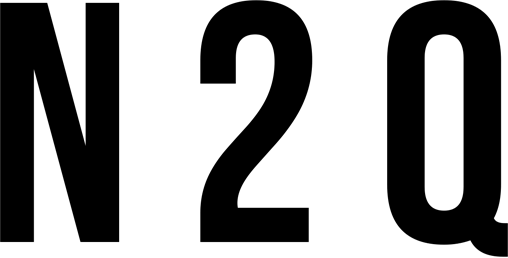Introduction to 3ds max
3ds max, or 3D Studio Max, is a professional 3D computer graphics program for making 3D animations, models, games and images. It is developed and produced by Autodesk Media and Entertainment.
3ds max has great tools for modelling, animating and rendering 3D graphics. It also has a wide range of features that makes it suitable for use in architecture, engineering and product design.
In this tutorial, we will give you an introduction to 3ds max and its key features. We will also show you how to create a simple 3D model using 3ds max.

The interface
In this section, we will take a detailed look at the interface of 3ds Max. We will examine the various menus and toolbars that are available, and explore the different views that can be displayed in the main window. By the end of this section, you should have a good understanding of how to navigate around 3ds Max.
Customising the workspace
There are many ways to customise the workspace in 3ds Max, depending on your needs and preferences. One way to customise the workspace is to use the Workspace Switching tool. This tool allows you to quickly switch between different workspaces that you have created. To access this tool, go to the Customise menu and select Workspace Switching.

Another way to customise the workspace is to use the Workspace Configuration tool. This tool allows you to change the names of existing workspaces and create new workspaces. To access this tool, go to the Customise menu and select Workspace Configuration.
If you want more control over how your workspace looks, you can use the Workspace Designer tool. This tool allows you to change the colour of the interface, add or remove toolbar buttons, and change other interface settings. To access this tool, go to the Customise menu and select Workspace Designer.
Modelling in 3ds max
In this section we will take a look at how to model in 3ds max. We will go over the basics of modelling, such as creating and manipulating basic shapes, as well as more advanced topics such as working with splines and NURBS surfaces. By the end of this section you should have a good understanding of how to create models in 3ds max.
Texturing and lighting
In this section of the ds max architecture tutorial, we’ll cover two important aspects of creating realistic 3D models: texturing and lighting.
Texturing is the process of adding surface detail to a 3D model. This can be anything from simulated wood grain or stone texture, to a detailed photo-realistic image. Lighting is what makes a 3D scene look realistic by simulating the way light interacts with surfaces.
Both texturing and lighting are essential in creating believable 3D models. Together, they can make even the most basic geometry look complex and lifelike.

Animation and rendering
Animation and rendering are two of the most important aspects of creating 3D models. In order to create a realistic and believable 3D model, it is essential to have a strong understanding of both animation and rendering.
Animation is the process of creating movement in a 3D model. This can be done by hand, or through the use of software such as Autodesk Maya or 3ds Max. When animating a model, it is important to consider the weight, balance, and movement of the object.
Rendering is the process of creating an image from a 3D model. This can be done with different kinds of software, but for architecture it is common to use Mental Ray or V-Ray. Rendering an image takes into account lighting, shadows, materials, and camera angles to create a realistic image.
Conclusion
We hope you enjoyed this 3ds max architecture tutorial! We covered a lot of ground in this article, from an overview of the software to some tips and tricks for using it to create amazing architectural designs. If you’re just getting started with 3ds max, be sure to check out our other tutorials so that you can continue learning and expanding your skills. And if you have any questions about using 3ds max, feel free to post them in the comments section below!